Getting positive reviews on your business Facebook page is important and most of the time people are willing to give you a great review. But every now and then you get that dreaded bad review which gets more interaction and more notice than your good reviews. According to Google and Facebook, good reviews are paramount as most consumers will want to know what others think about your company. Since we see many people asking these questions all over social forums, we have decided to answer the most frequently asked question “How do I manage reviews on my facebook page?”.
Adding the review option to your page
Star ratings and reviews will only appear on your Local Business Facebook page after you add your Address information to the page (The page must be have its category set to Local Business to enable reviews).
- Open your Facebook page and click the “About” tab.
- Click “Page Info”.
- Add your address information.
- Save the changes.
Removing the review option from your page
If you don’t want to star ratings and reviews on your page, you need to remove your page’s address.
- Open your Facebook page and click the “About” tab.
- Click “Page Info”.
- Delete your address information and uncheck the option box “Show map, check-ins and star ratings on the Page”.
- Save the changes.
How to remove unwanted reviews from your page
Unfortunately this is not an easy task to perform unless the review is fraudulent or uses profanity. Facebook forces you to go through a series of Q&A’s which lead to a communication with the reviewer.
The process you will need to follow is:
1. Click on the arrow in top right corner of the review you want to remove.
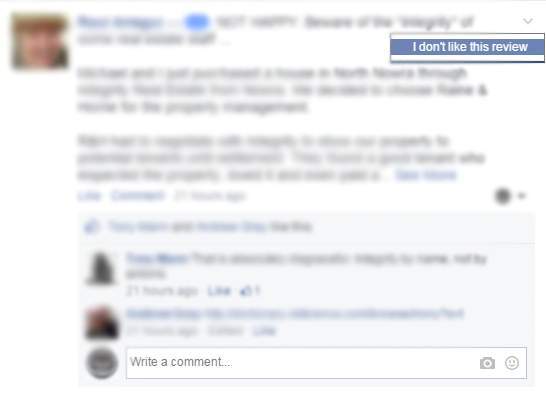
2. Select “I think it shouldn’t be on Facebook”.
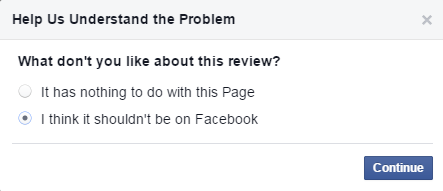
3. Select “Something else” unless it meets one of the other options.
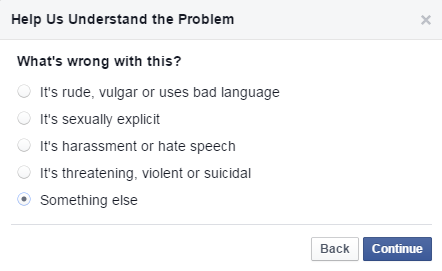
4. You are now given the option depending on which criteria you selected in the previous step to either, Report to Facebook, Block the person (This does not remove the review), or to Message the person.
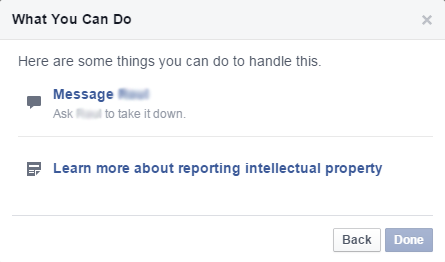
Talking to the Reviewer
If you chose to message the reviewer, here are some tips to try resolve and remove this review.
- Thank them for writing the review, even if it was bad you should still thank them for taking the time to point out the issue.
- Let them know you are interested in working towards a solution to help them.
- Ask them to reach out to you directly, whether it be through email or phone.
- Resolve the issue.
- Ask them to remove the unwanted review or ask them to update the review with what you did to help them.